

This lesson is made with PSPX9
But is good with other versions.
© by SvC-Design

Materialen Download :
Here
******************************************************************
Materials:
alpha_boule_de_neige.pspimage
branche.png
chouette.png
deco Cloclo.png
extrude_cloclo.f1s
fond.jpg
Glass_cloclo.f1s
misted cloclo.png
neige.png
pgvtayb8.jpg
Radyga-tubes-0223-25-11-2013.psp
tube_seau.png
Watermark_Pour tuto.png
******************************************************************
Plugin:
Plug-ins - <I.C.NET Software > Filters Unlimited 2.0 - &<Bkg Designer sf10II> - Downstairs
Plug-ins - Alien Skin - Eye Candy 5 Impact - Extrude cloclo
Plug-ins - <I.C.NET Software - Filters Unlimited 2.0 - Paper Texture - Hemp Paper1
Plug-ins Alien Skin - Eye Candy 5 Impact - Glass
Plug-ins - <I.C.NET Software > Filters Unlimited 2.0 - [AFS IMPORT] - sqborder2
Plug-ins - MuR'as Meister - Perspective Tiling 1.1
Plug-ins - Graphics Plus - Cross Shadow
Plug-ins - <I.C.NET Software > Filters Unlimited 2.0 - Paper Textures - Filter Paper
******************************************************************
color palette
:

******************************************************************
methode
When using other tubes and colors, the mixing mode and / or layer coverage may differ
******************************************************************
General Preparations:
First install your filters for your PSP!
Masks: Save to your mask folder in PSP, unless noted otherwise
Texture & Pattern: Save to your Texture Folder in PSP
Selections: Save to your folder Selections in PSP
Open your tubes in PSP
******************************************************************
We will start - Have fun!
Remember to save your work on a regular basis
******************************************************************
1.
To put the colors a click with the pipette on the desired one
In the color palette put in foreground :Color1
Background : Color2
Plus a third color color3
2.
Open Alpha Channel boules_de_neige
Duplicate Close Original
Rename raster1
Open fond.jpg
Edit - Copy
Back to your work
Selections - Select All
Edit - paste in selection
Stay select
3.
Open deco Cloclo.png
Edit copy
Return to your work
Edit paste in selection
Selection - Select None
Effects - Image Effects - Seamless Tile - Default
Layers - Duplicate
Open pgvtayb8.jpg
Layers - New raster layer
Fill with color 4
Layers - New Mask Layer - From Image - pgvtayb8.jpg
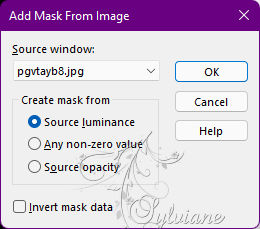
Effects - Edge Effects - Enhance
Layers - Merge - Merge Group
Objects – align - top
4.
Layers - New raster layer
Selections - Load / Save - Load selection from Alpha Channel - Cloclo1
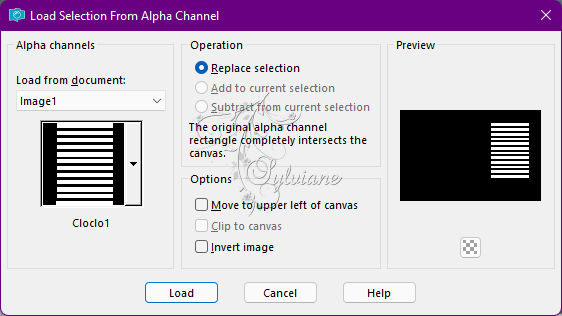
Prepare a halo gradient / Foreground color 1 / Background 2
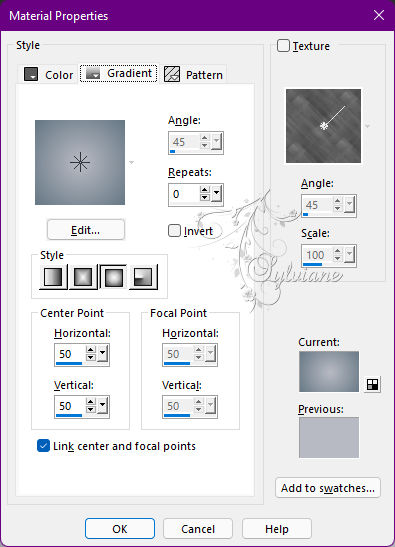
Fill with gradient
Plug-ins - <I.C.NET Software > Filters Unlimited 2.0 - &<Bkg Designer sf10II> - Downstairs
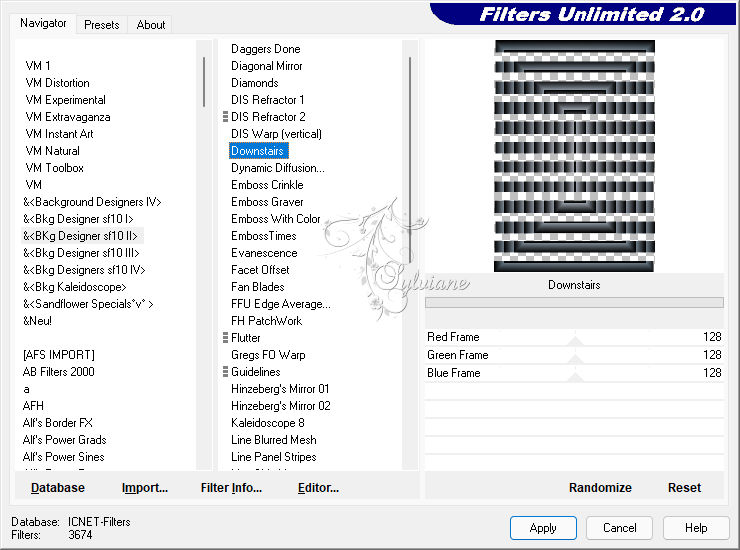
Blendmode: Overlay
5.
Plug-ins - Alien Skin - Eye Candy 5 Impact - Extrude cloclo / If problem
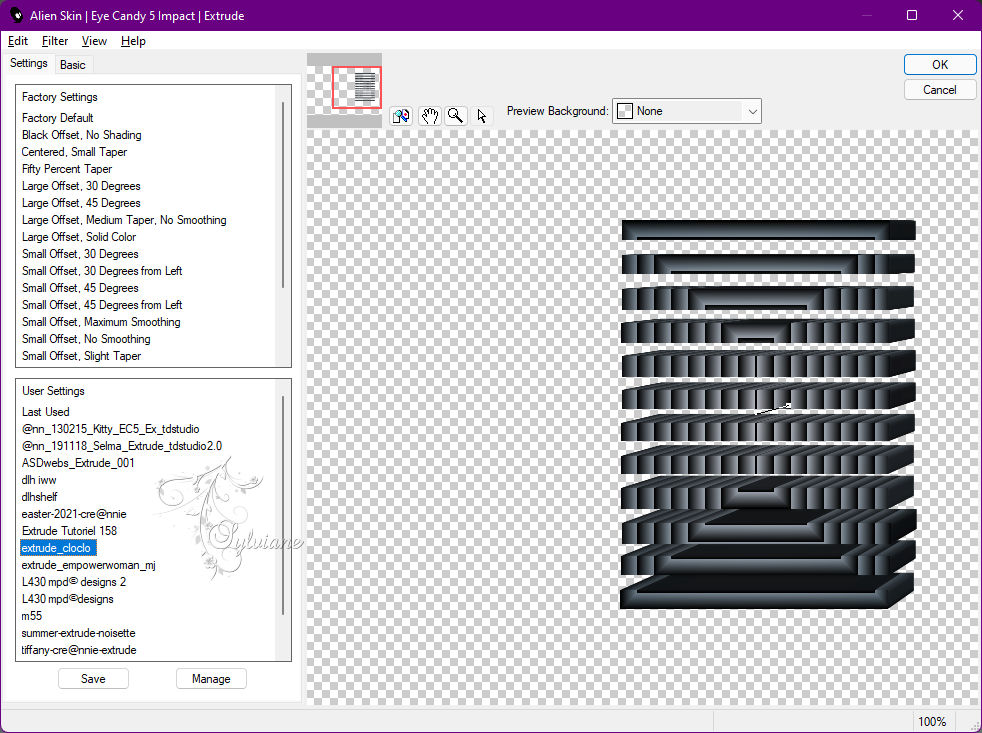
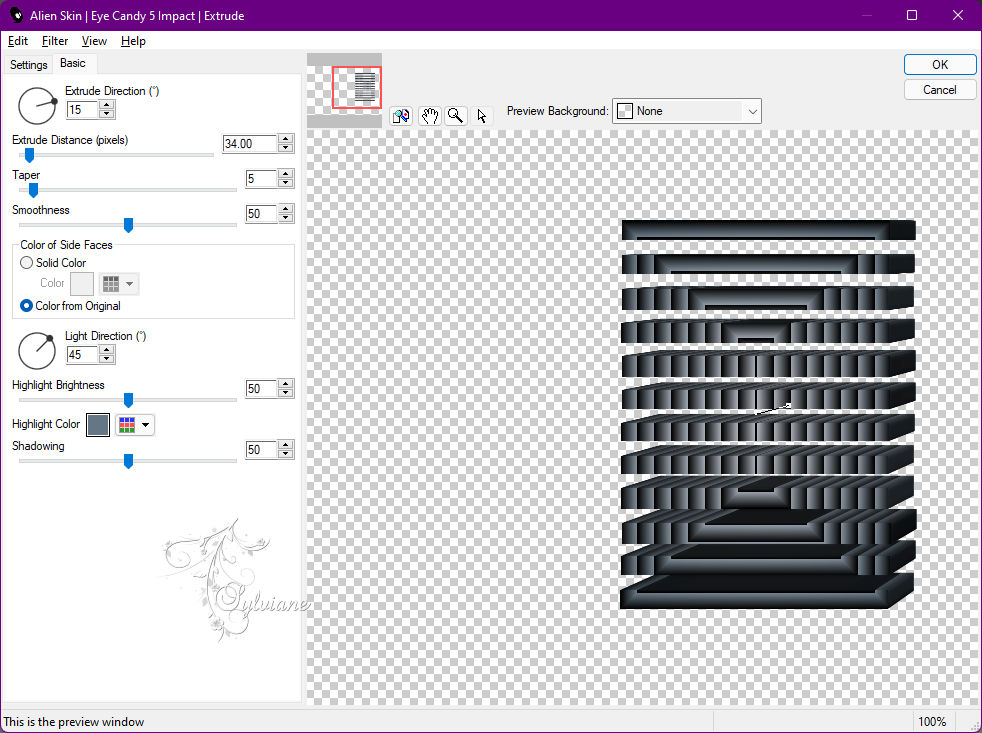
Selection - Select None
Effects - 3D Effects - Drop Shadow
2 / 2 / 70 / 30 - Color 5
Layers - New raster layer
Selections - Load / Save - Load selection from Alpha Channel - Cloclo2
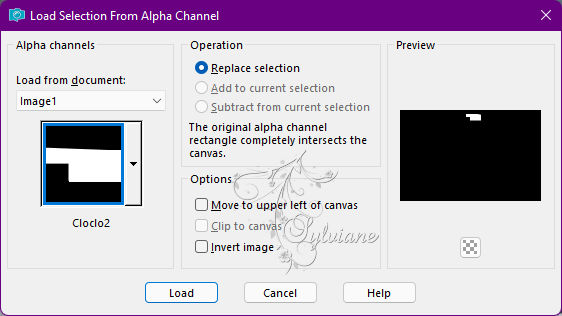
Fill with color 1
Plug-ins - <I.C.NET Software - Filters Unlimited 2.0 - Paper Texture - Hemp Paper1
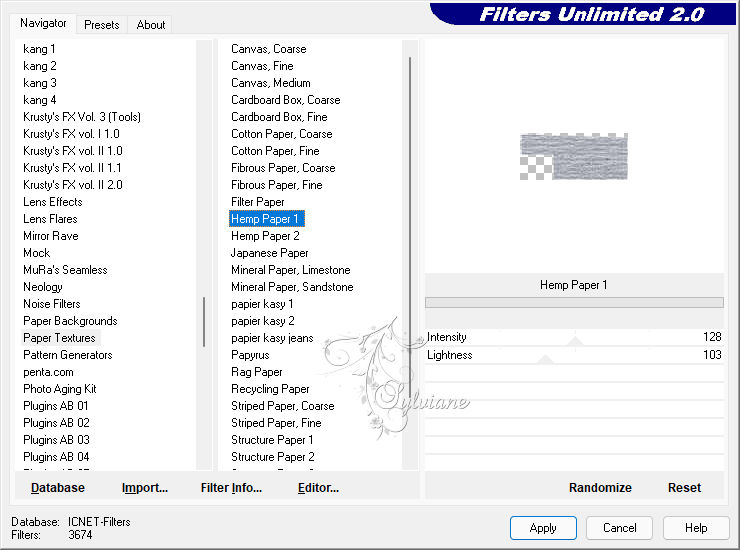
Effects - 3D Effects - Inner Beveling
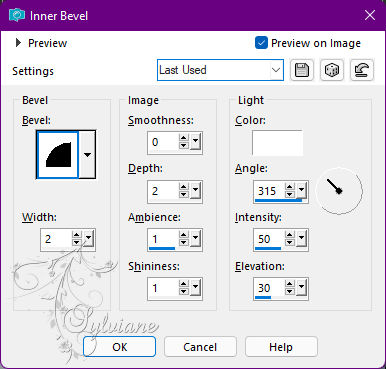
Selection - Select None
6.
Selections - Load / Save - Load selection from Alpha Channel - Cloclo3
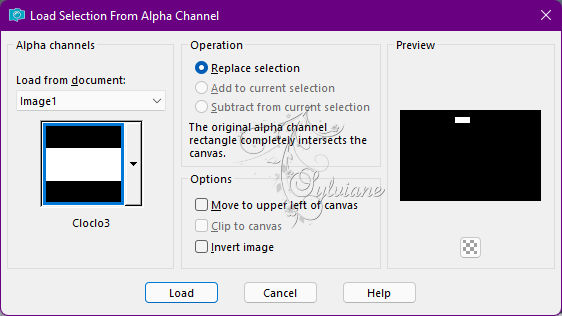
Fill with color 1
Plug-ins - <I.C.NET Software - Filters Unlimited 2.0 - Paper Texture - Hemp Paper1
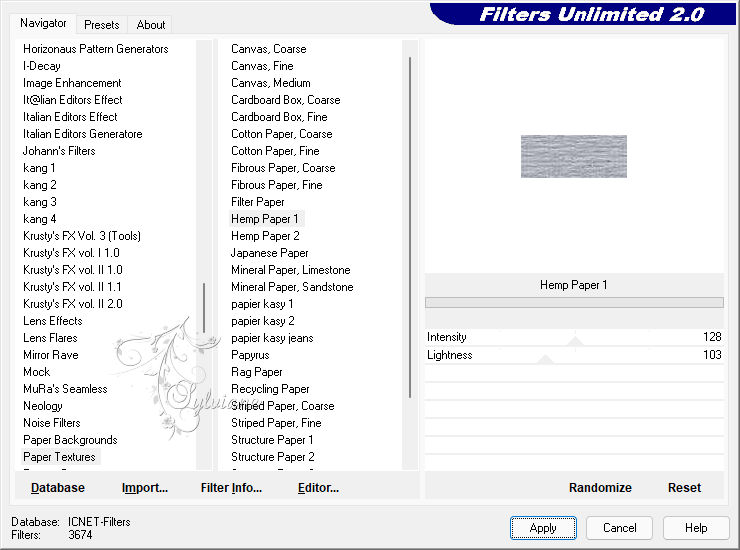
Effects - 3D Effects - Inner Beveling - As before
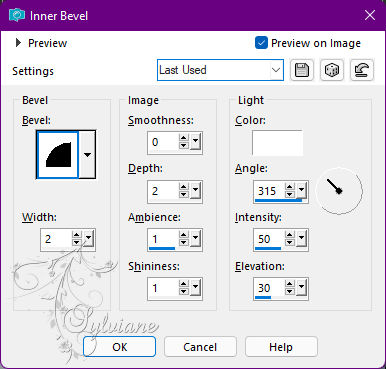
Selection - Select None
Effects - 3D Effects - Drop Shadow
2 / 2 / 40 / 10 - Color 5
Layers - Duplicate
Image - Mirror – mirror Horizontal
Image - Mirror - Vertical Mirror
Activate selection tool (Press K on your keyboard)
And enter the following parameters:
Pos X :124 – Pos Y : 513
Press M.
Layers – merge – merge down
7.
Layers - New raster layer
Selections - Load / Save - Load selection from Alpha Channel - Cloclo4
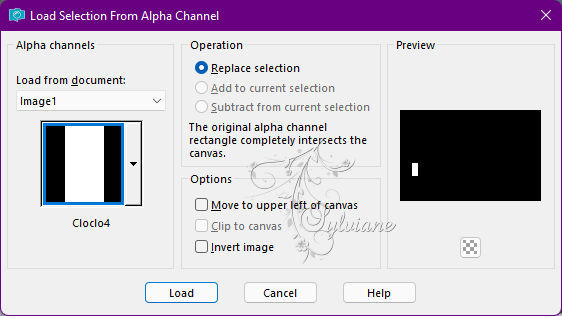
Fill with color 1
Plug-ins - <I.C.NET Software > Filters Unlimited 2.0 - Paper Texture - Hemp Paper1
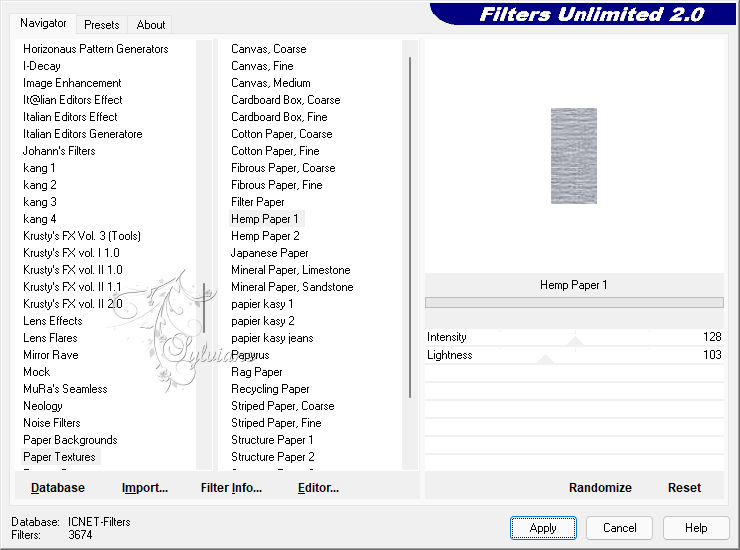
Effects - 3D Effects - Inner Beveling - As before
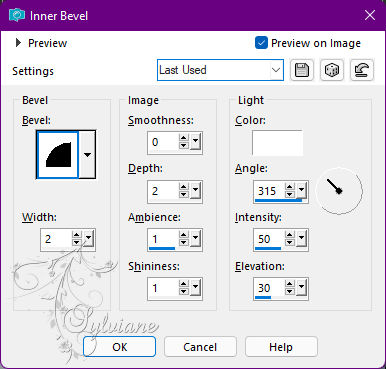
Selection - Select None
Effects - 3D Effects - Drop Shadow
2 / 2 / 40 / 10 - Color 5
Selections - Load / Save - Load selection from Alpha Channel - Cloclo5
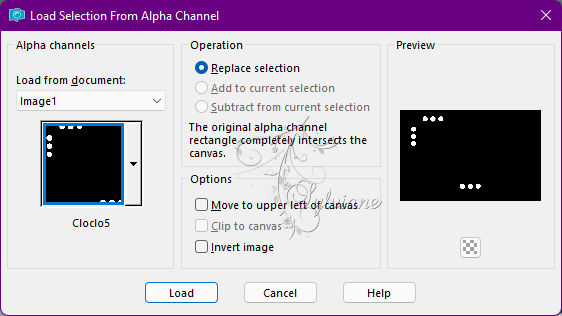
8.
Prepare a linear gradient / Foreground color1 / Background3
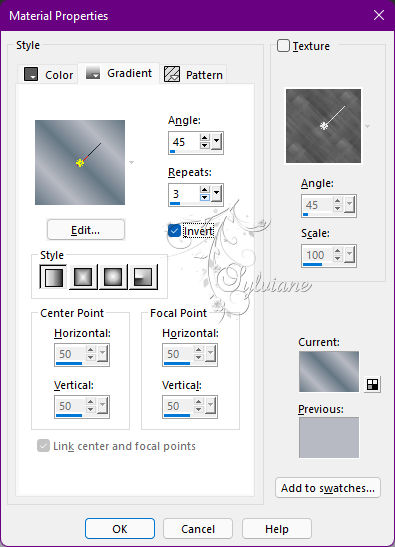
Fill with gradient
Plug-ins Alien Skin - Eye Candy 5 Impact - Glass - Preset Glass_cloclo / If problem
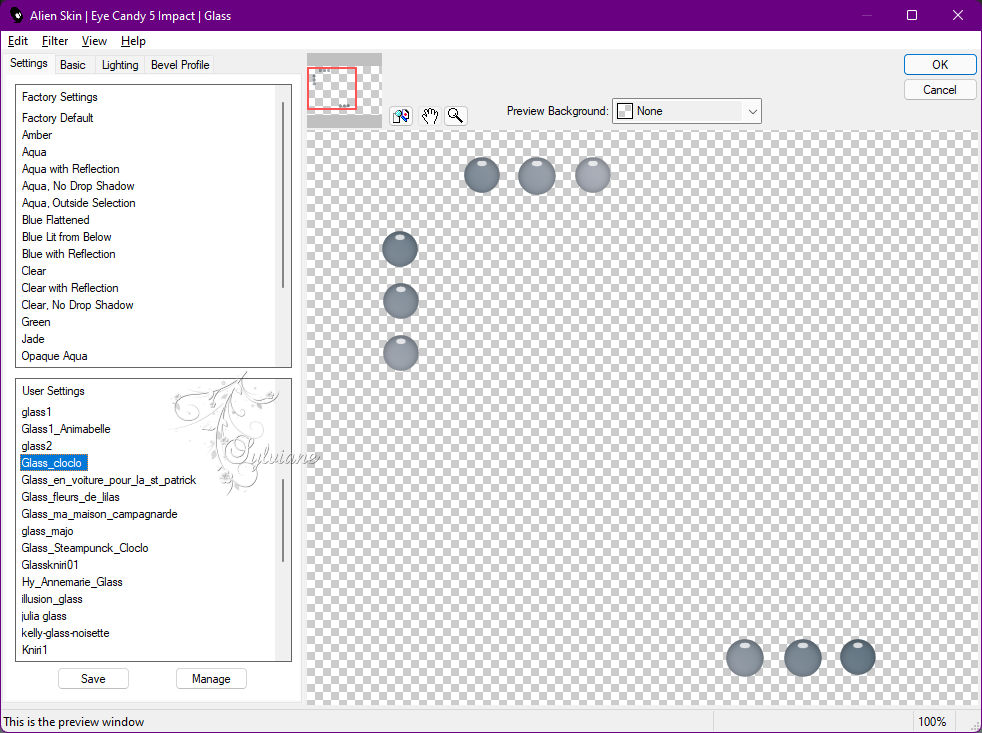
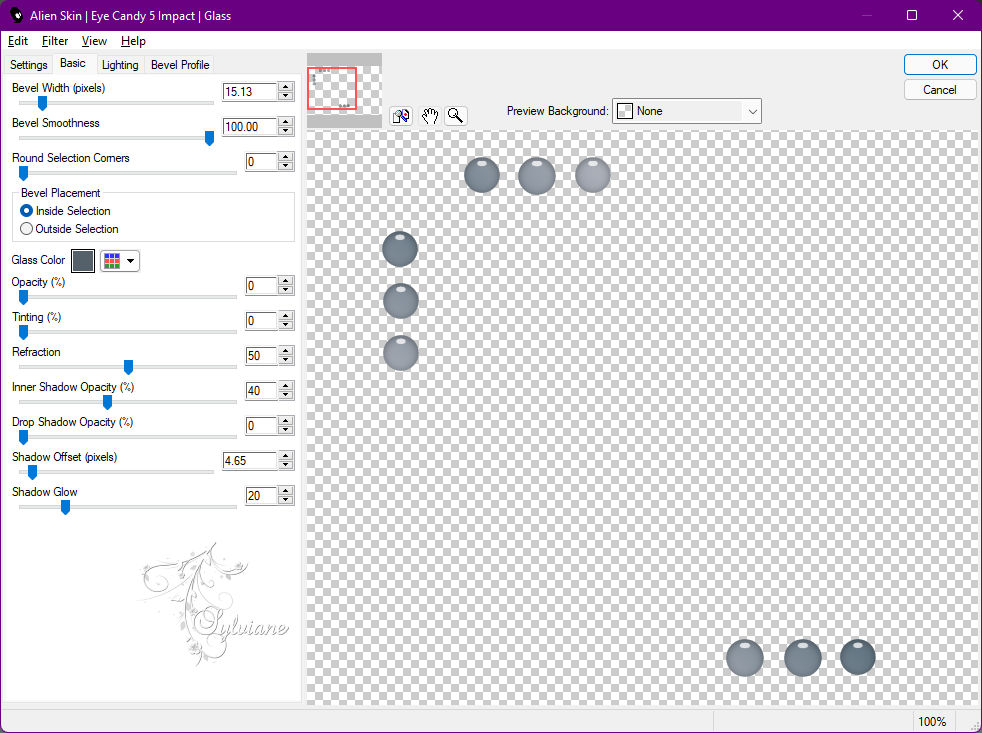
Selection - Select None
Effects - 3D Effects - Drop Shadow
2 / 2 / 40 / 10 - Color 5
9.
Layers - New raster layer
Selections - Load / Save - Load selection from Alpha Channel - Cloclo6
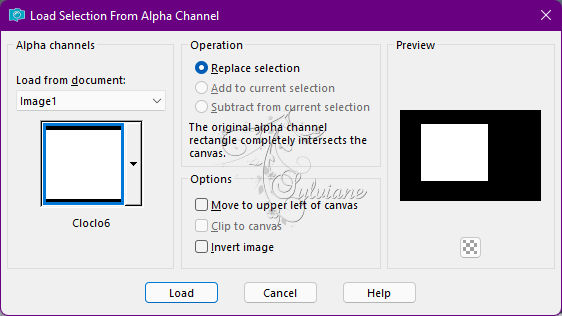
Fill with linear gradient
Adjust - blur - gaussian blur
Radius 50
Keep Select
Open misted cloclo.png
Edit - copy
Edit - paste in the selection
Selections - modify - select selection borders
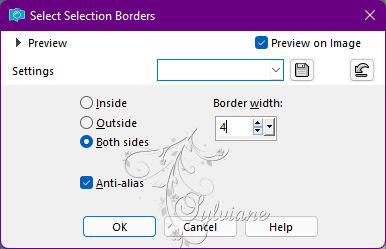
Fill in color1
Plug-ins - <I.C.NET Software > Filters Unlimited 2.0 - [AFS IMPORT] - sqborder2
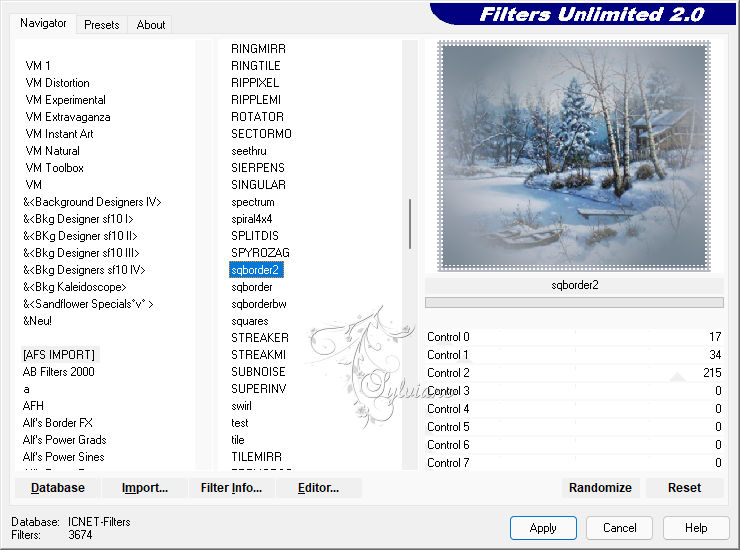
Selection - Select None
Effects - 3D Effects - Drop Shadow
2 / 2 / 40 / 10 / Color 5
Redo in negative
10.
You position on the bottom layer
Layers - Duplicate
Plug-ins - MuR'as Meister - Perspective Tiling 1.1
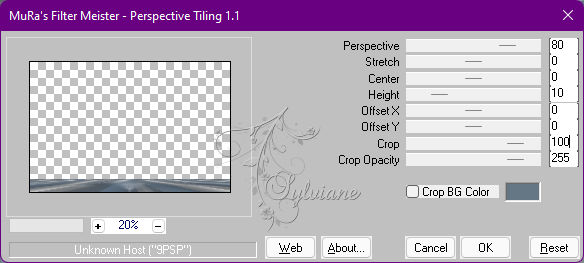
Effects - 3D Effects - Drop Shadow
5 / 5 / 50 / 6 - Color 3
You position on the top layer
Open neige.png
Edit - Copy
Edit - Paste as a New Layer
Place at the bottom / See Final
Image - Add Borders – Symmetric -2 px - colors3
Edit - Copy
Selections - Select All
Image - Add Borders – Symmetric - 30 px - Color4
Effects - 3D Effects - Drop Shadow
5 / 5 / 40 / 35 - Color 5
Image - Add Borders – Symmetric -2 px – color 2
Selections - Select All
Image - Add Borders – Symmetric - 40 px - Color4
Selections - Invert
Edit - Paste into The Selection
Adjust - blur - gaussian blur
Radius to 50
11.
Plug-ins - Graphics Plus - Cross Shadow - Default
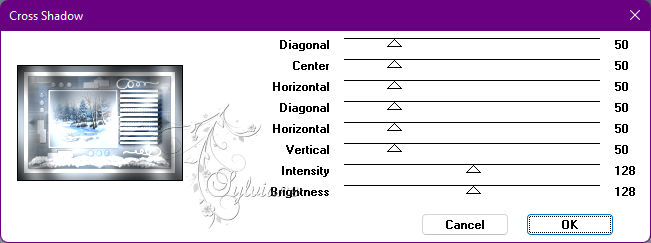
Plug-ins - <I.C.NET Software > Filters Unlimited 2.0 - Paper Textures - Filter Paper

Effects - Edge Effects - Enhance
Effects - Effects 3 D - Inner Beveling
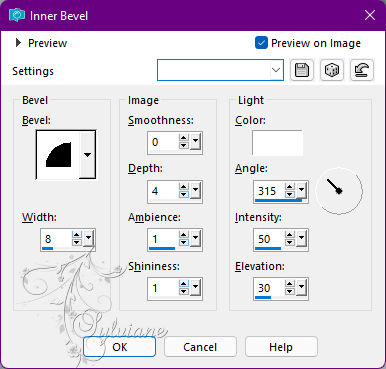
Selection - Select None
Image - Add Borders – Symmetric -2 px - Color1
Image / Resize to 1000 pixels wide
Open chouette.png
Edit - Copy
Edit - Paste as a New Layer
Activate selection tool (Press K on your keyboard)
And enter the following parameters:
Pos X :650 – Pos Y : 182
Press M.
Open tube_seau.png
Edit - copy
Edit - paste as a new layer
Place bottom right - View final
Open Radyga-tubes-0223-25-11-2013.psp
Edit - Copy
Edit - Paste as a New Layer
Image - Mirror – mirror Horizontal
Place Well - View Final
Open branche.png
Edit - Copy
Edit - Paste as a New Layer
Place Top Left - View Final
Layers – arrange – move down
Put my watermak - Put your signature,
copyright if necessary
Layer – merge – merge all (flatten)
Save as JPEG
Back
Copyright Translation © 2022 by SvC-Design